
If you are a Minecraft fan, you might be interested in learning how to use command blocks to enhance your gameplay experience. Command blocks are special blocks that can execute console commands when powered by redstone. They can be used to create custom maps, mini-games, puzzles, and more.
In this blog post, we will cover some of the basics of command blocks, such as how to obtain them, how to use them, and what types of commands they can run. We will also show you how to create a simple command block chain that will reward you for placing a certain block in a specific location.
How to get command blocks
Command blocks cannot be obtained or edited in Survival mode without cheats, so they are mainly used in Creative mode or on multiplayer servers with cheats enabled. To get command blocks in Creative mode, you can either find them in the “Operator Utilities” tab of the inventory, or use the /give command to add them to your inventory. For example, you can type /give @p command_block to give yourself one command block.
How to use command blocks
To use a command block, you need to place it on the ground and then right-click on it to open its user interface. There, you can enter any console command that you want the block to execute when powered by redstone. You can also change some settings of the block, such as its type, condition, and redstone mode.
There are three types of command blocks:
– Impulse: This is the default type. It executes the command only once when it receives a redstone signal.
– Chain: This type executes the command every time it is triggered by another command block pointing into it.
– Repeat: This type executes the command every game tick (20 times per second) as long as it has a redstone signal.
The condition setting determines whether the command block will execute its command based on the success of the previous block in a chain. There are two options:
– Conditional: The command block will execute only if the previous block in a chain was successful.
– Unconditional: The command block will execute regardless of the previous block’s success.
The redstone mode setting determines whether the command block requires redstone power to activate. There are two options:
– Needs Redstone: The command block will only activate when it has redstone power.
– Always Active: The command block will always activate without redstone power.
What commands can you use
You can use any console command that is available in your game version and platform. Some examples of commands are:
– /time set <value>: Sets the time of day to a specific value.
– /weather <value>: Changes the weather to clear, rain, or thunder.
– /gamemode <mode>: Changes the game mode for yourself or another player.
– /give <player> <item> [amount]: Gives an item to yourself or another player.
– /tp <destination>: Teleports yourself or another player to a specific location or entity.
– /say <message>: Sends a message to all players in chat.
– /tell <player> <message>: Sends a private message to another player in chat.
– /kill <target>: Kills yourself or another entity.
– /summon <entity> [x] [y] [z]: Summons an entity at a specific location.
You can find more commands and their syntax on the Minecraft Wiki or by typing /help in chat.
How to create a command block chain
A command block chain is a series of command blocks that are connected by arrows and execute commands in sequence. You can use command block chains to create complex logic and gameplay mechanics. For example, you can use a chain of commands to check if a player has placed a certain block in a specific location, and then reward them with an item or a message.
To create a simple command block chain, follow these steps:
1. Place an impulse command block on the ground and set it to “Needs Redstone”.
2. Enter the following command: /testforblock ~ ~1 ~ minecraft:diamond_block
This command will test if there is a diamond block above the command block.
3. Place another impulse command block next to the first one and set it to “Conditional” and “Always Active”.
4. Enter the following command: /give @p minecraft:diamond_sword
This command will give a diamond sword to the nearest player if the previous command was successful.
5. Place another impulse command block next to the second one and set it to “Conditional” and “Always Active”.
6. Enter the following command: /say Congratulations! You have completed the challenge!
This command will send a message to all players if the previous commands were successful.
7. Place a button on the first command block and press it.
8. If there is no diamond block above the first command block, nothing will happen. If there is a diamond block, you will receive a diamond sword and a message.
You have now created a simple command block chain that rewards you for placing a diamond block in a specific location. You can experiment with different commands, types, and conditions to create your own custom maps and mini-games.
Conclusion
Command blocks are powerful tools that can enhance your Minecraft experience by allowing you to execute console commands with redstone. You can use command blocks to create custom maps, mini-games, puzzles, and more. You can also use command block chains to create complex logic and gameplay mechanics. To use command blocks, you need to be in Creative mode or have cheats enabled, and you need to know the syntax and parameters of the commands you want to use.
We hope this blog post has helped you learn the basics of command blocks and how to use them. If you have any questions or feedback, feel free to leave a comment below. Happy crafting!


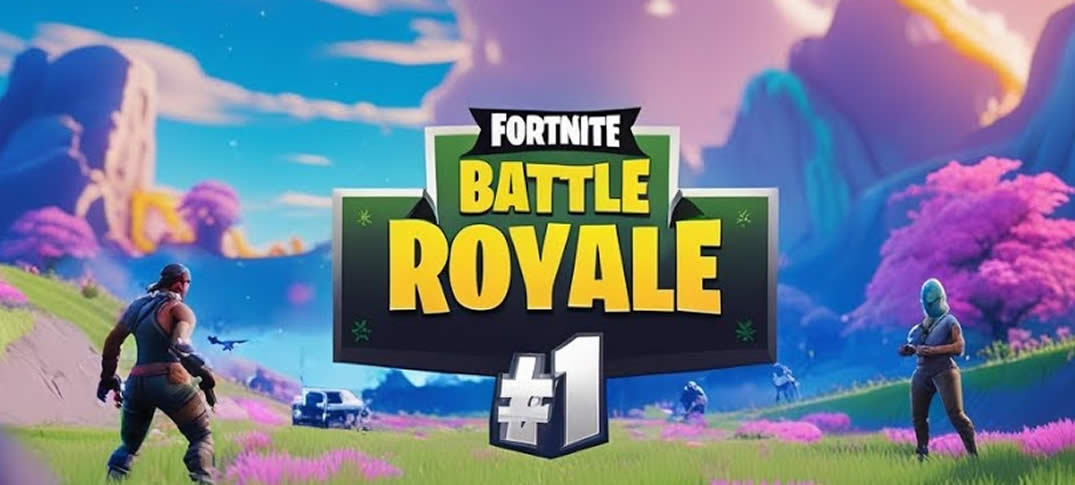

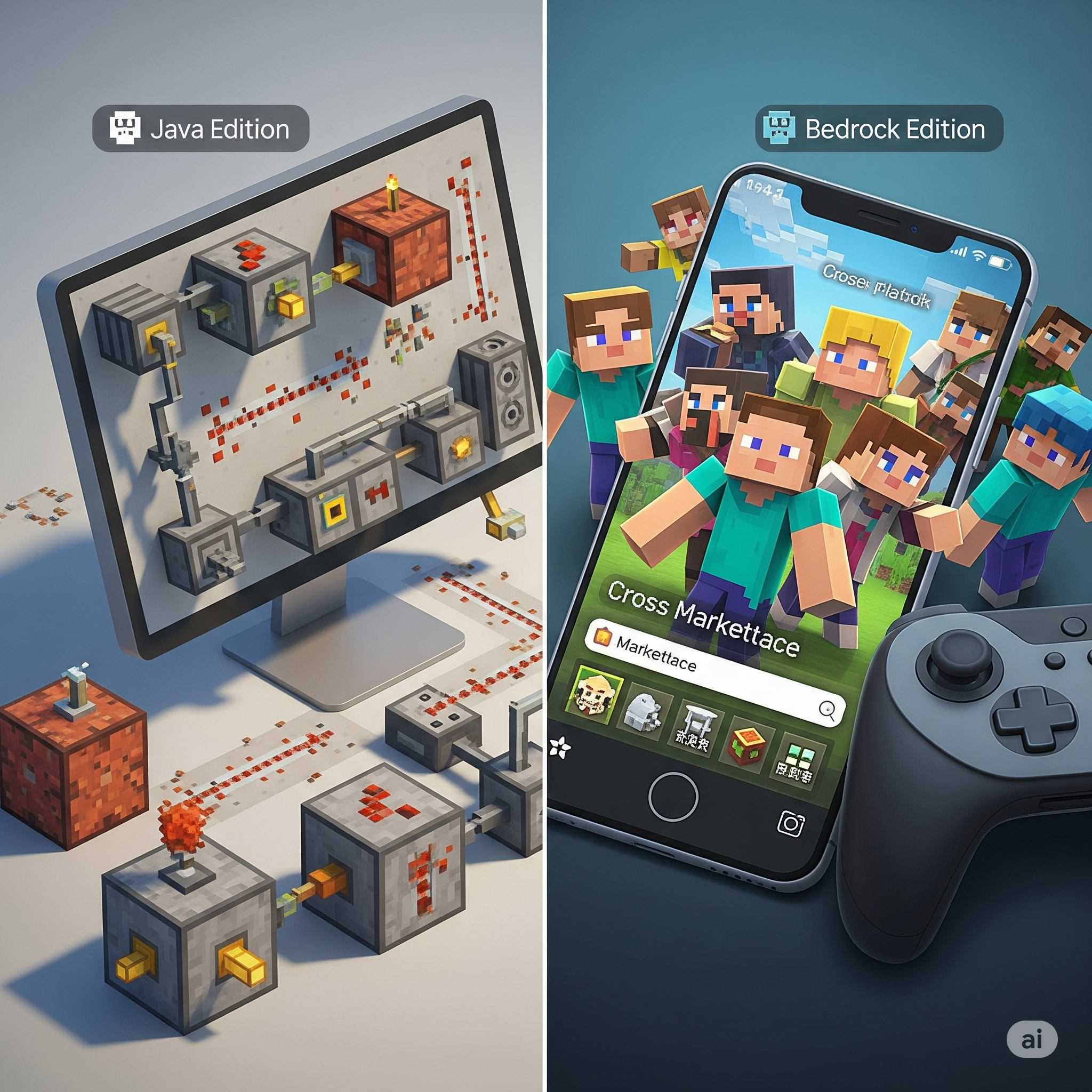

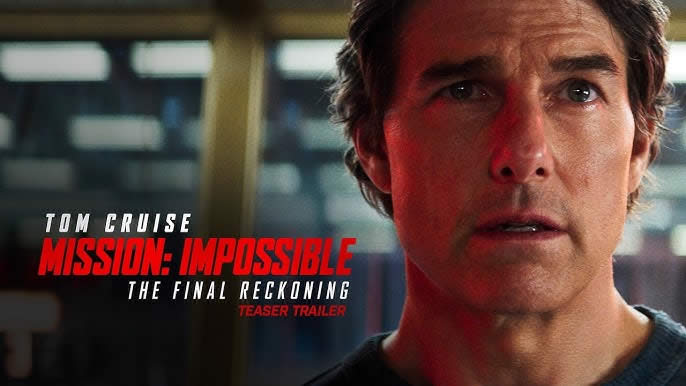

Hi, this is a comment.
To get started with moderating, editing, and deleting comments, please visit the Comments screen in the dashboard.
Commenter avatars come from Gravatar.
Great! Thanks!